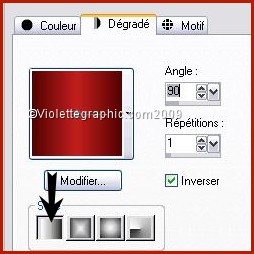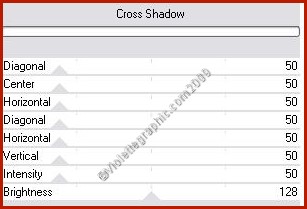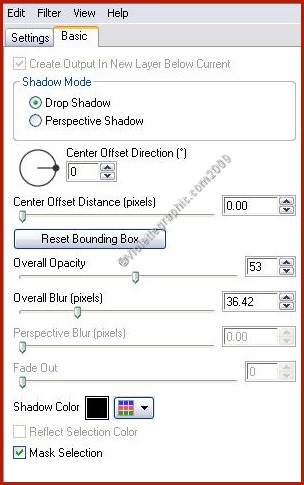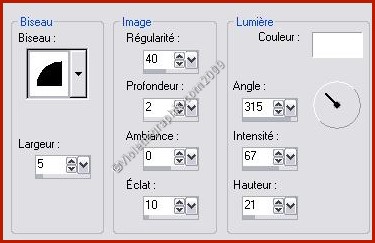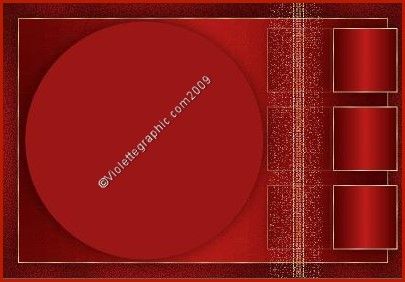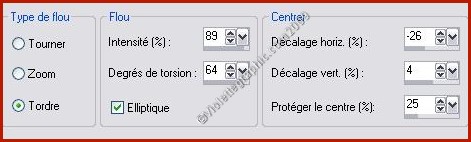|
PaintShopPro *** Joyeux Noël 2009 *** This tutorial is made with PSP XII but can be carried out in other versions two *** To make this tutoriel you will need :
Material : ** Filtre Graphic Plus/Cross Shadow ICI - Install in to your psp plug in folder ** Filtre Alien Skin Eye Candy Impact 5 ICI - Preset : ICI install in to your shadow plug in folder ** Vyp_Selections ICI Install in to your psp select folder ** Tube de Guismo ICI with her autorisation . Thank you The tubes are offered to personal use You do not have the permission to place these tubes on another site without the permission of the creator
***
*** 1 - Open the tubes, duplicate them and close the originals Place your filters in your file Filters of My PSP Files *** 2 - Set foreground on color # c21f1d and set background on color #540303Configure gradient: style linear/ angle: 90°/Repeat: 1
3 - Install a pattern gold in background
4 - Open a transparant image : 800 x 550 pixelsFill with color #540303
5 - Effects/Graphic Plus /Cross Shadow with these settings
6 - Adjust/add noise/ add noise:
7 - Layer/New Layer Select/All Select/modify/Contract: 30 pixels Fill with the gradient
8 - Adjust/Blur/Radial Blur:
9 - Effects/Texture Effects /Antique Mosaïc with these settings :
10 - Effects/Edge effects/Enhance11 - Select/Modify/Select selection borders:
12 - Layer/New Layer Fill with pattern gold Select/None
13 -
Merge the layer with
the below Layer 14 - Effects/Alien Skin Eye Candy Impact /Perspective Shadow /Drop Shadow Blurry Preset Vyp_shadow_Noel01.f1s
15 - Layers/New Layer 16 - Selections/load/ load from disk and find: Vyp_Noel01.PspSelectionFill with pattern gold Select/None
17 - Select/Modify/Contract to 1 pixel hit your delete key
18 - Fill with the gradient Select/None
19 - Effects/Image Effects/seamless tiling with this settings
20 - Effects/Alien Skin Eye Candy Impact /Perspective Shadow /Drop Shadow Blurry Preset Vyp_shadow_Noel01.f1s
21 - Layers/New Layer 22 - Selections/load/ load from disk and find: Vyp_Noel02.PspSelectionFill with pattern gold Select/None Effects/3D Effects/Drops Shadow : 1/1/50/1/noir
23 - Layers/New Layer 24 - Selections/load/ load from disk and find: Vyp_Noel03.PspSelectionFill with gradient linear angle : 45°/Repeat: 1 /Inverser checked
25 - Effets/3D Effects/Inner Bevel :
Select/None
26 - Layers/New Layer 27 - Selections/load/ load from disk and find: Vyp_Noel04.PspSelectionFill with pattern gold Select/None
28 - Effects/Textures Effects/Glass Mosaïc with the settings :
Adjust/Sharpen/Sharpen
29 - Layers/New Layer 30 - Selections/load/ load from disk and find: Vyp_Noel05.PspSelectionFill with color #c21f1d Effects/Textures Effects/Blinds :
Select/None
31 - Effects/Alien Skin Eye Candy Impact /Perspective Shadow /Drop Shadow Blurry Preset Vyp_shadow_Noel01.f1s
32 - Open the cal_guis_beauty_8112008 .pspimage tube Edit/Copy/Edit/Paste as a new layer Image/Miror Image/Resize 80 %/ resize all layers not checked
33 - Effects/Image Effects/Offset: -115/-10/ Custom/Transparent
34 - Layers/Duplicate
35 - Activate the original tube Adjust/Blur/Radial Blur:
Blend Mode : Overlay
36 - Layers/Duplicate Blend Mode : Multiply Opacity to 80%
37 - Activate the copy: Effects/Alien Skin Eye Candy Impact /Perspective Shadow: Drop Shadow ,Blurry Preset Vyp_shadow_Noel01.f1s 38 - Activate the text tool/Font BlackChancery/Size : 48/Vectoriel closed foreground / background : pattern gold
Tape the name: Merry Christmaswrite in round ICI Layer /Convert to rasterlayer Give a dropshadow : 1/1/50/1/color #000000
39 - Image/Add borders: 2 pixels color #540303
40 - Image/Add borders: 40 pixels color #c21f1dSelect the edge with magic wand Fill with gradient linear/angle:45°/Repeats: 841- Adjust/Blur/Gaussian Blur : 15 42 - Effects/Textures Effets /Blinds : settings n°24 43 - Effects/Textures Effets /Blinds : horizontal checked
44 - Select/Invers 45 - Give a dropshadow : 1/1/50/1/color #000000 repeat with -1
46 - Image/Add borders: 2 pixels color #540303 Select the edge with magic wand Fill with pattern gold Select/None
47 - Strew with gold powder ICI
48 - Type your name 49 - Layers / Merge/ Merge all 50 -Exported JPEG Optimiser
Another version:
This tutoriel is of my creation It is strictly interdict to copy it or to distribute it on the Net *** November 3, 2009 ***
|